Connecting your Android device to your XGIMI projector using Chromecast allows you to seamlessly mirror your screen and enjoy your favorite content on a larger display. Whether you're streaming videos, sharing presentations, or gaming, Chromecast makes it easy to cast your screen with just a few taps. Follow our simple guide to get started.
Step 1: Download Google Home App
First, you need to install the Google Home app on your Android phone or tablet. This app will serve as the hub for connecting and managing your Chromecast devices.
- Open the Google Play Store: On your Android device, navigate to the Google Play Store.
- Search for Google Home: Use the search bar to find the Google Home app, and tap "Install" to download it.


Step 2: Open Google Home and Connect to Your Projector
Once the Google Home app is installed, you can use it to connect your Android device to your XGIMI projector.
- Launch Google Home: Open the app from your home screen.
- Find Your Projector: Scroll down to the "Other Cast devices" section and look for your projector’s name. If you’re unsure of your projector’s name, you can find it by going to Settings > Device Preferences > About > Device name on your projector.
- Select Your Projector: Tap on your projector's name to connect.


Step 3: Cast Your Screen
After connecting to your projector, you can easily cast your screen.
- Tap "Cast my screen": In the Google Home app, select "Cast my screen" to start mirroring your Android device's display on the projector.
- Confirm Screen Casting: A pop-up will appear asking you to confirm. Tap "Cast screen" to proceed.

Step 4: Enjoy Screen Mirroring
Now you can see your Android device's screen mirrored on your XGIMI projector, allowing you to enjoy a bigger and better viewing experience.

Step 5: Stop Casting When Done
When you're finished, you can easily stop casting.
- Go Back to the Google Home App: Return to the app and tap "Stop mirroring" to end the connection.

Chromecast offers a simple and effective way to mirror your Android device on your XGIMI projector. With just a few taps, you can start enjoying your favorite content on a larger screen. Whether you're watching movies, playing games, or giving a presentation, Chromecast helps you do it all with ease. For other relevant resources on XGIMI projectors setup or more, be sure to check out our XGIMI projector support page! If you have any questions, feel free to leave your comment below or drop us a line!














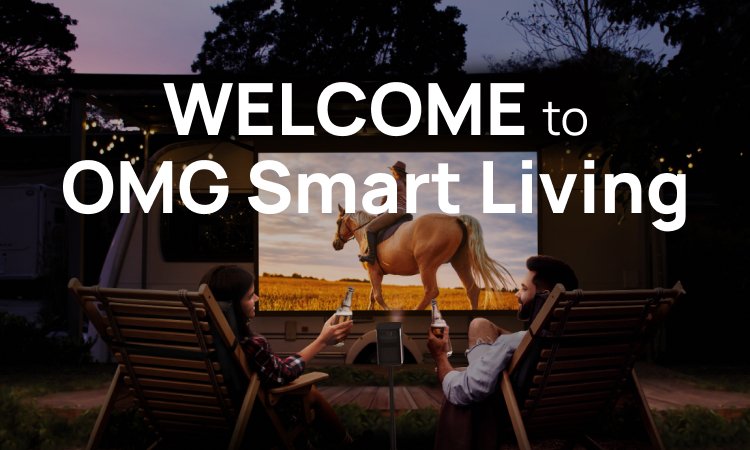
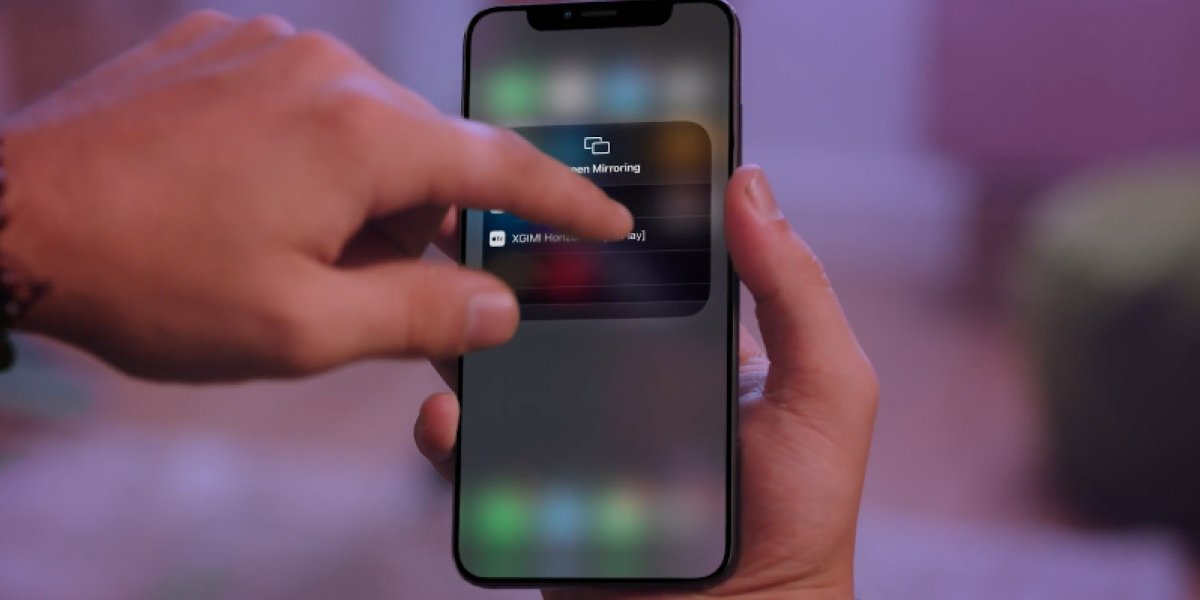


![[PRE-ORDER DISCOUNT] XGIMI TITAN 4K 5000 ISO Lumen Home Projector](http://omgsmartliving.com/cdn/shop/files/TITAN-front.webp?v=1767740897&width=1600)

![[NEW] XGIMI Vibe One (Battery Powered)](http://omgsmartliving.com/cdn/shop/files/02_1d025271-5c87-416c-a1b2-f6073be2efbe.png?v=1764873660&width=5000)
![[NEW] XGIMI Vibe One (Battery Powered)](http://omgsmartliving.com/cdn/shop/files/01b.png?v=1764873661&width=5000)
![[NEW] XGIMI HORIZON 20 Pro 4100 ISO lumens](http://omgsmartliving.com/cdn/shop/files/01_4ea0ea78-20a4-4372-954d-bc3fd49b8f30.png?v=1759365096&width=4000)

![[NEW] XGIMI HORIZON 20 3200 ISO lumens](http://omgsmartliving.com/cdn/shop/files/01_7e693815-f979-423a-8193-f0e4380ca417.png?v=1759363073&width=4000)






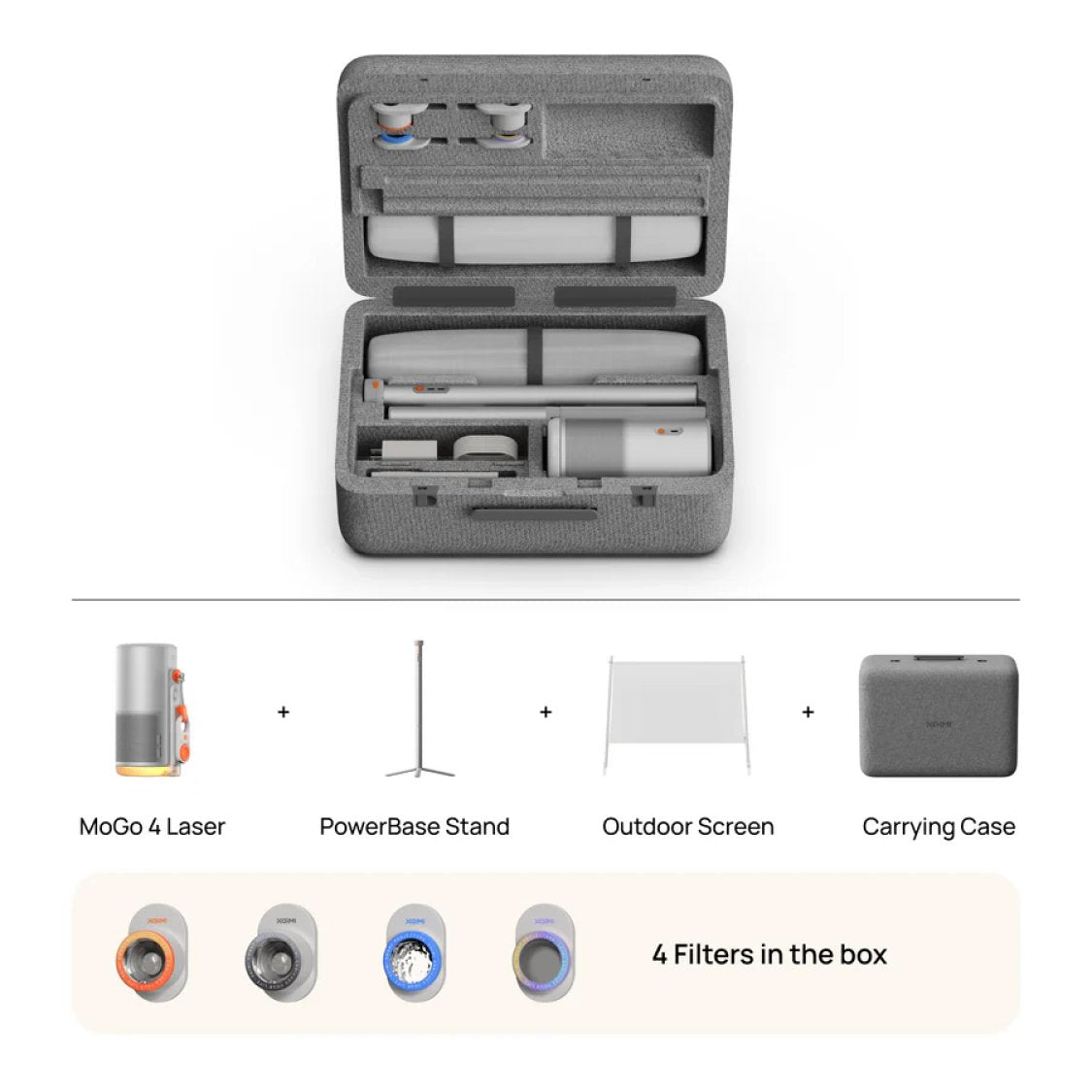
Leave a comment
All comments are moderated before being published.
This site is protected by hCaptcha and the hCaptcha Privacy Policy and Terms of Service apply.