Are you ready to enhance your XGIMI projector experience with MagiCast? Whether you want to mirror your iPhone’s screen or stream content directly, MagiCast is a powerful tool that makes it all possible. Follow our step-by-step guide to download and use MagiCast on your XGIMI projector.
Step 1: Access the Apps Section
Start by turning on your XGIMI projector. Navigate to the Apps section on the home screen to begin the installation process.

Step 2: Open Google Play Store
Once you're in the Apps section, open the Google Play Store. This is where you'll find the MagiCast app needed to start mirroring your iPhone.

Step 3: Search for MagiCast
In the Google Play Store, tap on the Search icon in the top right corner. Type in magicast as one word, without any spaces. Look for the MagiCast app in the search results and select it.

Step 4: Install MagiCast
Once you've found the MagiCast app, click on the Install button to download it onto your XGIMI projector. After installation is complete, click Open to launch the app.

Step 5: Launch MagiCast and Connect Your iPhone
With the MagiCast app open, you’ll see a screen prompting you to connect your iPhone. Swipe down from the top right corner on your iPhone to access the control center.

Step 6: Start Screen Mirroring
In the control center on your iPhone, tap on the Screen Mirroring icon. You should see the name of your XGIMI projector listed. Select it to start mirroring your iPhone’s screen to the projector.

Step 7: Enjoy Your Content
Once connected, you can start enjoying your favorite content directly from your iPhone on the big screen. Whether you’re watching movies, giving a presentation, or playing games, MagiCast ensures smooth and seamless streaming.

Step 8: Stop Screen Mirroring When Finished
When you're done, simply go back to the control center on your iPhone and tap Stop Mirroring to disconnect from the projector.
MagiCast is a versatile tool that enhances the functionality of your XGIMI projector, making it easier to stream content from your iPhone. By following these simple steps, you can quickly set up and start enjoying all that MagiCast has to offer. For other relevant resources on XGIMI projectors setup or more, be sure to check out our XGIMI projector support page! If you have any questions, please reach out to us or leave a comment below!














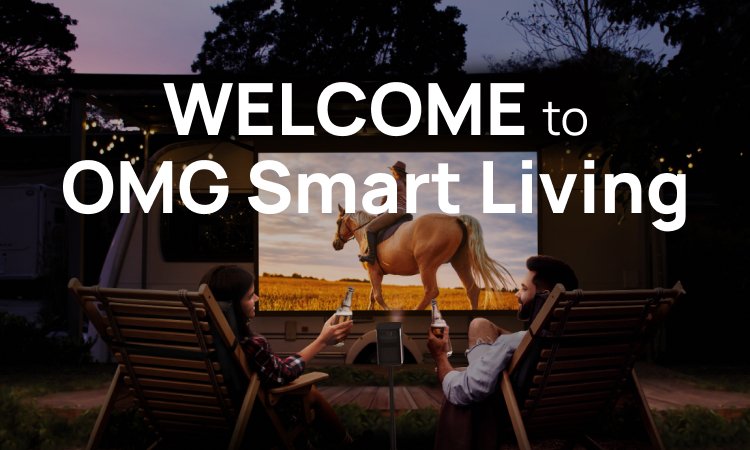

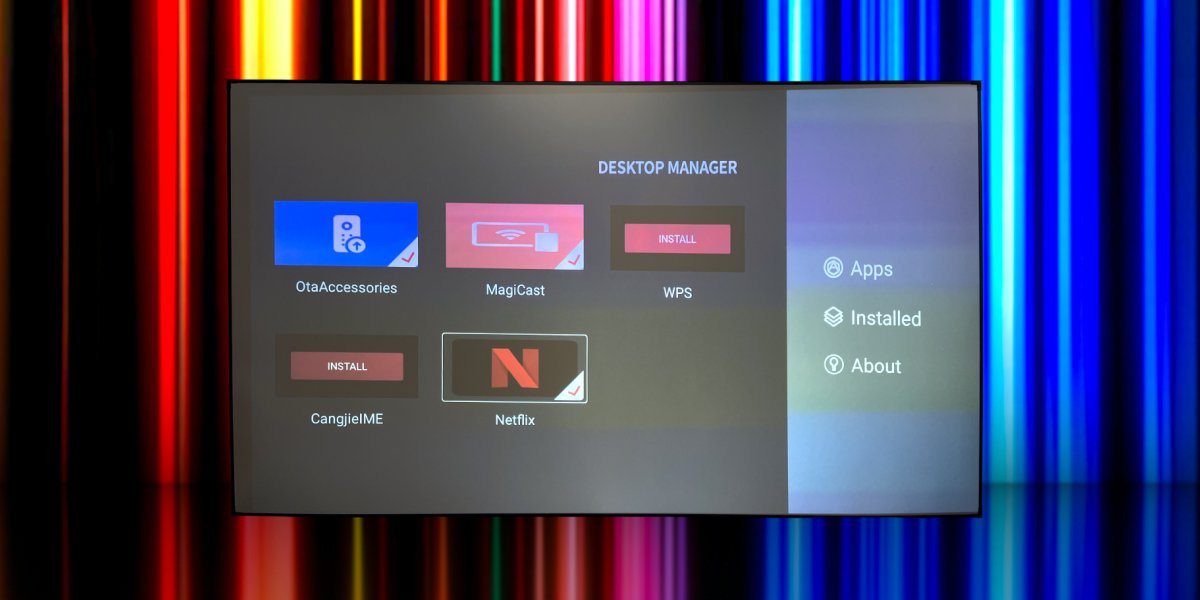
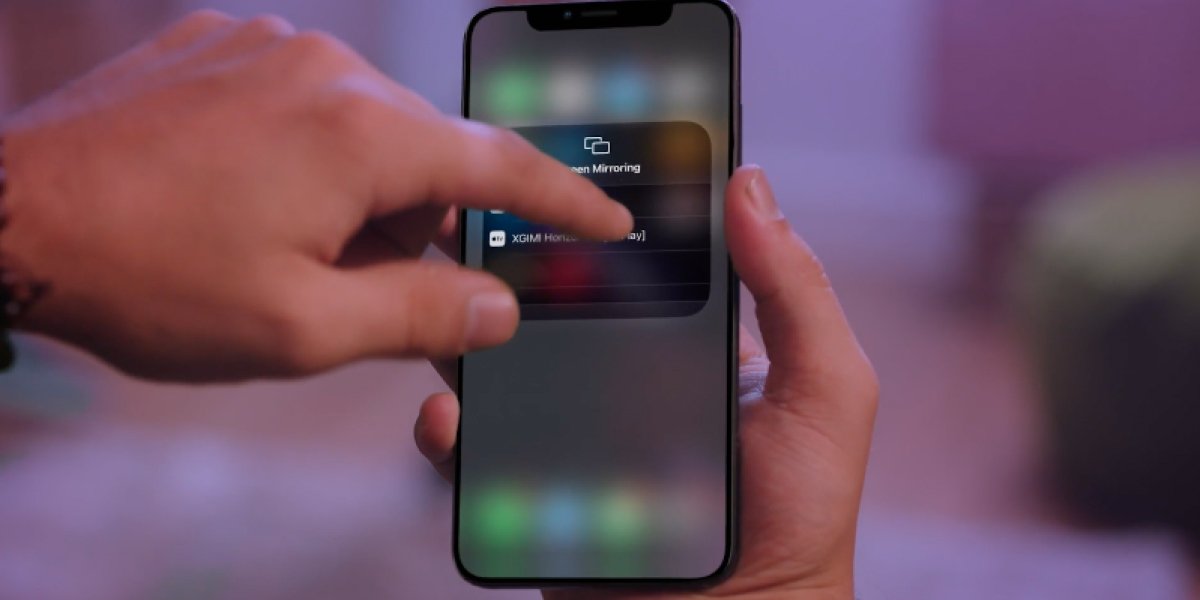
![[PRE-ORDER DISCOUNT] XGIMI TITAN 4K 5000 ISO Lumen Home Projector](http://omgsmartliving.com/cdn/shop/files/TITAN-front.webp?v=1767740897&width=1600)

![[NEW] XGIMI Vibe One (Battery Powered)](http://omgsmartliving.com/cdn/shop/files/02_1d025271-5c87-416c-a1b2-f6073be2efbe.png?v=1764873660&width=5000)
![[NEW] XGIMI Vibe One (Battery Powered)](http://omgsmartliving.com/cdn/shop/files/01b.png?v=1764873661&width=5000)
![[NEW] XGIMI HORIZON 20 Pro 4100 ISO lumens](http://omgsmartliving.com/cdn/shop/files/01_4ea0ea78-20a4-4372-954d-bc3fd49b8f30.png?v=1759365096&width=4000)

![[NEW] XGIMI HORIZON 20 3200 ISO lumens](http://omgsmartliving.com/cdn/shop/files/01_7e693815-f979-423a-8193-f0e4380ca417.png?v=1759363073&width=4000)






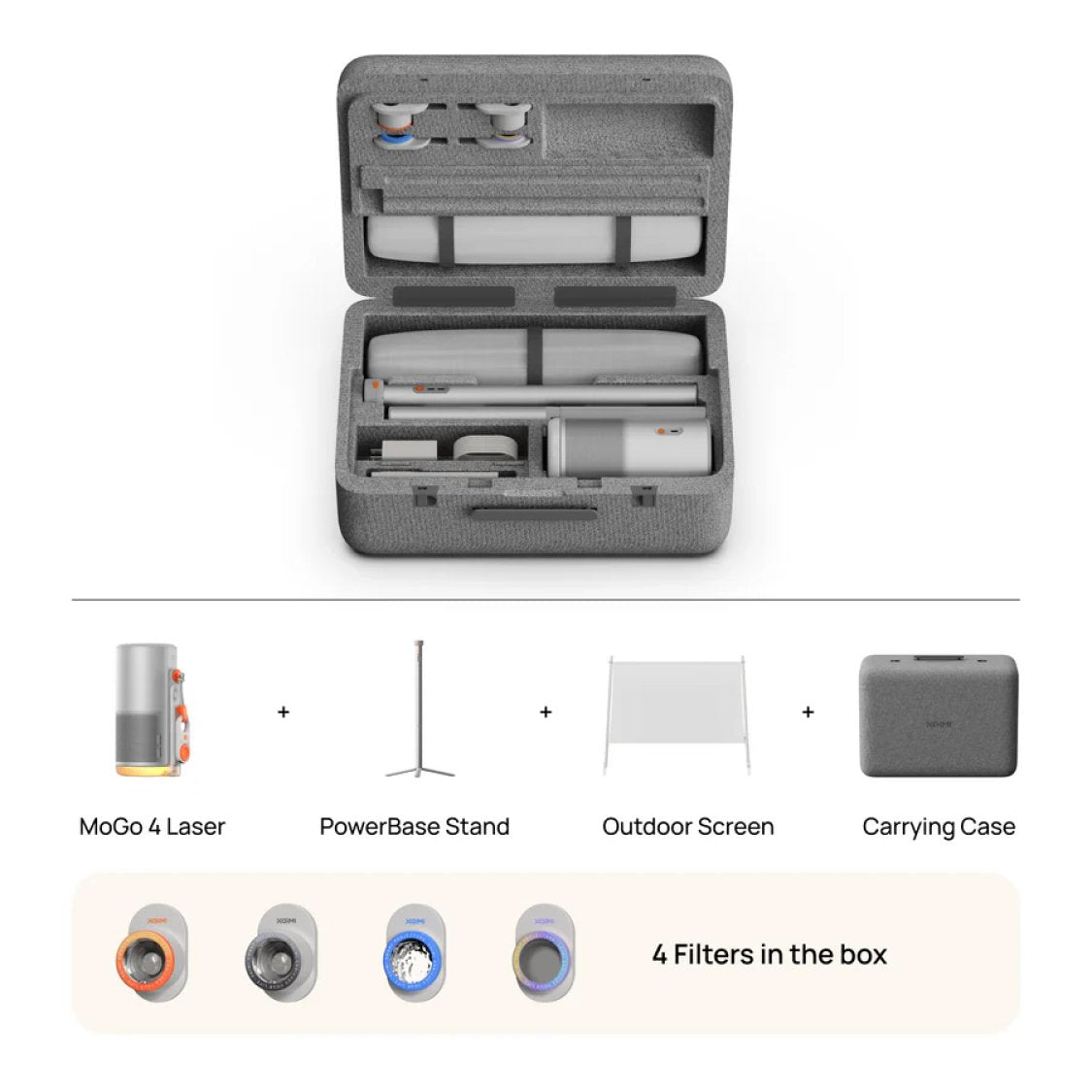
Leave a comment
All comments are moderated before being published.
This site is protected by hCaptcha and the hCaptcha Privacy Policy and Terms of Service apply.